# Git单独使用的场景
# 删除分支
要删除当前分支首先要切换到其他分支上。
如果分支没有被完全合并,使用git branch -d是不能删除的,此时需要使用:
git branch -D branchName
# 修改注释
# 修改最近一次commit的注释
git commit --amend
# 修改以前commit的注释
git rebase -i targetCommitFatherHash
git rebase -i 2a5f60e
根据下面的提示信息:
# r, reword <commit> = use commit, but edit the commit message
修改将要修改的commit改变:
r e4abe2e change file hello.txt
pick 4b15340 initfile
2
编辑完保存,然后会弹出要修改commit的注释信息,修改完保存即可。操作成功后会提示:
[detached HEAD 07f404d] change file hello.txt 201911:
Date: Sun Oct 20 15:56:29 2019 +0800
1 file changed, 3 insertions(+), 1 deletion(-)
Successfully rebased and updated refs/heads/temp.
2
3
4
这条git命令意为变基,这是什么意思呢?再执行下变基命令,看到如下结果:
pick 07f404d change a file named hello.txt
pick 56328e5 initfile
2
发现从命令指定commit的2a5f60e后面所有commit都变了,根据成功操作后的提示[detached HEAD 07f404d],可以猜想,git应该是切换到我们指定的commit上执行完操作再合并回来。
注意,这个会修改执行操作的commit,所以这个只是单人在自己分支场景下的操作,分支还没有贡献到集成分支上,不能在多人场景中使用。
# 合并Commit
# 合并连续的Commit
进入变基的交互模式:
git rebase -i targetCommitFatherHash
在该模式下,要被合并到的commit保持pick不变,要合并的commit前面改成s,保存后会提示要写合并commit后的注释,写完保存即可完成合并。
# 合并不连续的Commit
第一步进入变基交互模式,第二步将要合并的不连续的commit归并到第一个被合并的commit下面,并将操作改为s,保存退出。注意如果要将第一个commit设置为被合并的commit,但是在变基交互模式下不显示时,需要手动写pick firstCommit。此时提示如下:
interactive rebase in progress; onto 2a5f60e
Last command done (1 command done):
pick 2a5f60e
Next commands to do (2 remaining commands):
squash ab2c712 20191110 test last3
pick 9aaec62 this is a test merge
You are currently rebasing branch 'temp' on '2a5f60e'.
nothing to commit, working tree clean
The previous cherry-pick is now empty, possibly due to conflict resolution.
If you wish to commit it anyway, use:
git commit --allow-empty
Otherwise, please use 'git reset'
Could not apply 2a5f60e...
如果使用git status显示当前的状态就是:
interactive rebase in progress; onto 2a5f60e
Last command done (1 command done):
pick 2a5f60e
Next commands to do (2 remaining commands):
squash ab2c712 20191110 test last3
pick 9aaec62 this is a test merge
(use "git rebase --edit-todo" to view and edit)
You are currently rebasing branch 'temp' on '2a5f60e'.
(all conflicts fixed: run "git rebase --continue")
nothing to commit, working tree clean
2
3
4
5
6
7
8
9
10
11
12
13
14
15
16
17
18
19
20
21
22
23
24
25
26
27
28
29
30
此时需要运行git rebase --continue,这样便完成合并。注意此时使用gitk能看到有两棵树。
# 比较差异
比较暂存区和HEAD之间的差异:
git diff --cached
比较工作区和暂存区之间的差异:
git diff
比较不同Commit的指定文件的差异:
git diff branchName1 branchName2 filename
git diff commitHash1 commitHash2 filename
# 恢复
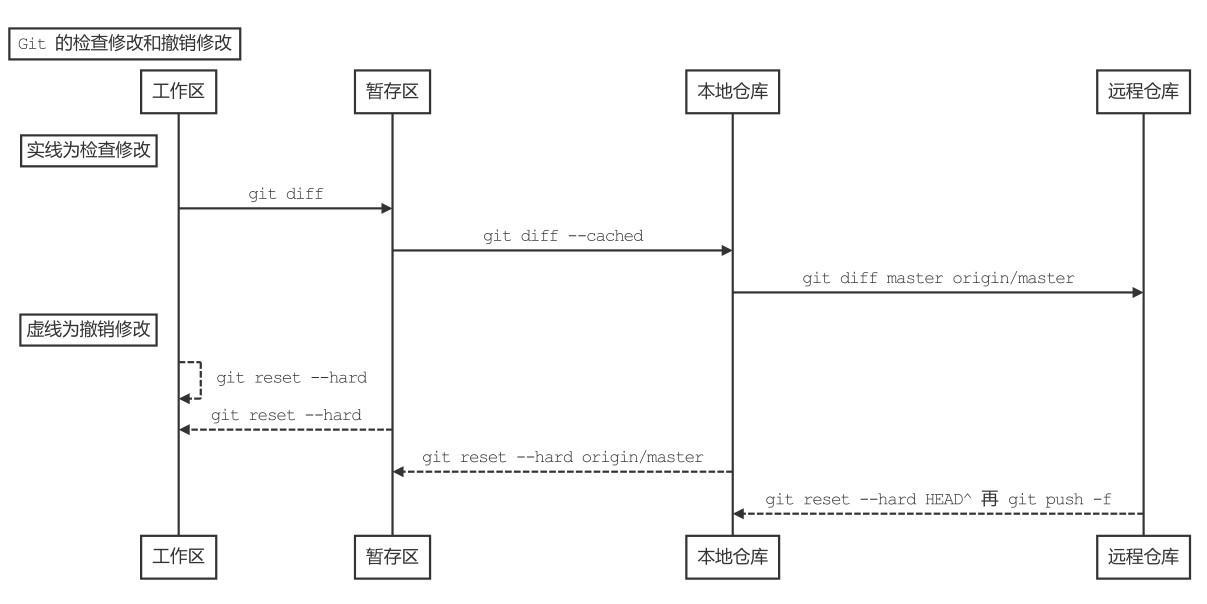
当工作区的方案比暂存区的方案好时,我们想清空暂存区,即把暂存区恢复成和HEAD一样:
git reset HEAD
当我们只想把部分暂存区恢复成和HEAD一样时:
git reset HEAD filename
当暂存区的方案比工作区的方案好时,我们希望将工作区恢复成和暂存区一样的:
git checkout filename
注意,如果想要变更工作区的内容,使用checkout,如果想要变更暂存区的内容,使用reset。
消除最近几次commit,也就是退回到某个commit,并将工作区和暂存区也恢复到那个commit:
git reset --hard targetHeadHashCode
比如想抛弃工作区和暂存区的所有内容,恢复到最近的commit:
git reset --hard head
# 删除文件
同时从工作区和Git控制中删除某个文件:
git rm filename
只从Git控制中删除某个文件:
git rm --cached filename
只从硬盘上删除某个文件,不从Git控制中删除该文件:
rm filename
# Git仓库备份
# 传输协议
| 常用协议 | 语法格式 | 类型 |
|---|---|---|
| 本地协议1 | /path/to/repo.git | 哑协议 |
| 本地协议2 | file:///path/to/repo.git | 智能协议 |
| http/https协议 | http://git-server.com:port/path/to/repo.git | 智能协议 |
| ssh协议 | user@git-server.com:path/to/repo.git | 智能协议 |
智能协议和哑协议的区别:
- 哑协议传输进度不可见,智能协议传输可见。
- 智能协议比哑协议传输速度快。
# Git备份
# 哑协议备份
git clone --bare C:\Users\user\Desktop\gitLearn.git test1.git
# 智能协议备份
git clone --bare file:///C:\Users\user\Desktop\gitLearn.git test2.git
# 向源仓库push
在上面的test1或test2仓库添加远程仓库分支名字:
git remote add local1 file:///C:\Users\user\Desktop\gitLearn.git
接下来将变更向该远程仓库推送即可:
git push local1
# 忽略文件
在git管理的项目中,有一些文件是构建程序的中间文件,或者是不想被管理的文件,那么如何让这些文件被git忽视呢?在项目目录下建立文件.gitignore,然后在该文件中写入要被忽略的文件名即可,可以使用通配符。下面是忽略规则:
# 忽略target文件和target目录:
target
# 只忽略target目录,不忽略target文件
target/
# 只忽略target文件,不忽略target目录
target
!target/
# 只忽略当前目录下的target文件和目录,子目录的target不在忽略范围内
/target
# 忽略*.o和*.a文件
*.[oa]
# 忽略*.b和*.B文件,mg.b除外
*.[bB]
!mg.b
2
3
4
5
6
7
8
9
10
11
12
13
14
下面是它的通配符规则:
#:注释行
?:任意一个字符
*:代表任意数目字符
{!ab}:必须不是ab类型
{ab,bb,cx}:代表ab,bb,cx中任一类型即可
[abc]:代表a,b,c中任一字符即可
[^abc]:代表必须不是a,b,c中任一字符
2
3
4
5
6
7
# 忽略文件失效的情况
- 被忽略的文件已经被加入到Git管理中,此时需要将暂存区中的缓存清理下,可以使用git rm -r --cached fileName将指定文件从git缓存中清除,或者直接将当前目录的缓存都清除git rm -r --cached .。
- .gitignore自身编码问题,可以转换成UTF-8再尝试下。
# 其他场景
# 临时修改bug
现在有一种场景是你正在为一个新特性工作,暂存区有几个文件,工作区有几个文件,此时突然有测试报告称有重大bug,你需要切回目标分支,修改bug再返回来继续工作。
首先保存当前的工作区和暂存区:
git stash
切换到其他地方进行修复,修复完成后,将之前的工作区和暂存区取出:
git stash apply
git stash apply stashNum
上面的命令是将内容从git stash处恢复到当前的工作区和暂存区,但是并不清除这个stash的内容。 可以使用下面命令查看stash区域中的东西:
git stash list
如果想要恢复到当前的同时清除掉stash中的内容:
git stash pop
git stash pop stashNum
注意stash区域就是一个堆栈,越先进入stash的序号越大,默认序号0为堆栈首部。
注意,如果一个文件没有被放到暂存区只存在于工作区,那么stash后再取出来它也只存在于工作区。如果一个文件被放到暂存区中,在工作区中又修改了,那么它stash后再取出来后,它之前在工作区中的修改也会被放到暂存区。